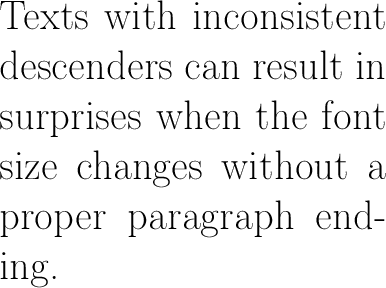Quelles erreurs de débutant dois-je éviter?
Abstract
LaTeX has a reputation for producing excellent results, but at the cost of a steep learning curve. That’s true, but by understanding a few basic principles, and learning how to avoid some techniques that may seem obvious but often lead one into the weeds, it’s possible to avoid some of that pain. Our goal here is to encourage good habits before bad habits have had a chance to develop.
Introduction
The examples presented here are drawn from two main sources:
- In the author’s years as part of the TeXnical support team for a major math publisher, responsibilities included fielding questions from authors and writing user documentation.
- The online TeX forum at StackExchange has provided a surfeit of questions both basic and advanced. A community effort has collected a list of “Often referenced questions”, by topic, at tex.meta.stackexchange.com/q/2419.
Vocabulary
There are several concepts that seem to be either missing from a new user’s bag of tricks, or not clearly understood. Let’s get them out of the way up front.
Template
Many new (La)TeX users think that the
document class is the template for a particular style
or publication. Not so, although the thought is going
in the right direction. A template is a source (.tex)
file that is an outline. It begins with \documentclass
and contains a minimum of basic structural commands
into which additional definitions and text can
be inserted as appropriate. Ideally, the template
itself can be compiled with no errors resulting, but
without producing any useful output.
Command line
Most new users these days enter (La)TeX from an editor or other GUI, and launch a non-interactive job that will blithely keep on processing the file until it finishes (with or without errors) or hangs in a loop. Launching the compilation from the command line, on the other hand, allows one to interact with the session and, in certain cases, make corrections “on the fly”, or if that’s not possible, halt the job in case of an error before the collection of reported errors becomes unhelpful. One type of “fixable” error is a misspelled command:
! Undefined control sequence.
l.37 \scetion
{Section}
?
Respond to this with the correct spelling;
i\section
hit “return”, and continue; don’t forget to correct the
file when you come to a good stopping point.
A misspelled environment name can’t be corrected this way;
if that happens, cancel the job with an x, fix the file,
and start over. Continuing a run after an unfixable error will just
result in more error messages, most of which are meaningless and
confusing, so it’s best to avoid them.
Log file
Every time a TEX job runs, it will create a log file. Learn where to find this file! In addition to errors and warnings, it will report all files that were read in, including version numbers for document class files and packages, pages processed, and, at the end, resources used. Only a few relevant items will be mentioned here, but in a paper based on an earlier talk, instructions are given for how to undertake serious debugging.
Conventions
In order to avoid overfull lines, error and warning messages shown here may be broken to fit the narrow columns of the TUGboat style. Many error messages output by LaTeX will consist of several lines, the first being the message, and the next showing the number of the line on which the error is identified along with the content of that line, up through the error text. A following line, indented so that it, with the numbered line, completes the line as it appears in the input.
Although we will deal here mostly with details, please remember that the basic concept of LaTeX is to separate content from structure.
Basic structure
Commands, modes, and scope
Here we deal with some fundamentals of LaTeX.
Commands
Instructions are given to (La)TeX by
means of commands, or “control sequences”, which by
default begin with a backslash (\). There are two varieties:
those which consist of the backslash followed
by one non-letter character (“control symbol”), and
those of one or more letters (“control words”) in which
only letters (upper- or lowercase A–Z) are permitted
(no digits or special characters). A control word may
have one or more arguments (\title{…}) or stand
by itself (\alpha). A “standalone” control word will
be terminated by a space or any other non-letter.
But a space after a control symbol will appear as
a space in the output. Several control symbols are
predefined to produce their own character in the
output: \#, \%, \$, \&.
For example, \$ produces  .
.
A user can define new commands, or assign new meanings to existing commands.
LaTeX provides \newcommand to create a brand-new definition.
\newcommand checks to make sure that the command name hasn’t been used before,
and complains if it has. (The basic TeX \def does not.) If it’s necessary
to redefine a command that already exists, the recommended way is to use
\renewcommand — but be sure you know what you’re doing.
For example, redefining \par is chancy, as LaTeX uses this “under the covers”
for many different formatting adjustments, and it’s very easy to mess things up.
Single-letter commands are also bad candidates
for (re)definition by users, as many of them are predefined
as accents or forms of letters not usual in English text;
\i might very well occur with (or without)
an accent in a references list. For (a bad) example,
consider the author Haïm Brezis:
\renewcommand{\i}{\ensuremath{\sqrt{-1}}} Brezis, Ha\"{\i}m
Single-digit commands (\0, \1, etc.) are not predefined
in core LaTeX, so are available for ad hoc use.
Environments
An environment is a block of material between
\begin{⟨env-name⟩} ... \end{⟨env-name⟩}.
The environment name must match at beginning and end;
if it doesn’t, this error is reported in the log file and on the terminal:
! LaTeX Error: \begin{xxx} on input line nn ended by \end{yyy}
Most environments can be nested, but the proper sequence
must be maintained.
Other commands are available to provide
new definitions — \NewDocumentCommand,
\NewEnvironment, \NewDocumentEnvironment and
similar ones for redefinitions. For details on these,
consult a current reference.
Modes
Generally speaking, the current mode identifies where you are on the (output) page, but here we will take a point of view based on the input/source file.
There are three modes: vertical, horizontal and math.
Starting after \documentclass or after a blank line
or an explicit \par, LaTeX is in vertical mode.
Certain operations are best launched in vertical mode;
more about this later.
Starting to input ordinary text is one way to enter horizontal mode.
Other transitions from vertical to horizontal mode are \indent,
\noindent and \leavevmode. Within horizontal mode,
multiple consecutive spaces are treated as a single space;
consecutive is essential here. An end-of-line (EOL) is treated
as a space, even though it’s not explicitly visible in the source file;
a GUI that wraps lines may or may not (usually not) insert an EOL,
and different operating systems define an EOL differently, but
such differences are taken care of by the TEX engine.
Spaces at the beginning of a line are ignored. More
about spaces later on.
The third mode, math, can be embedded in-line
in text or set as display material in vertical mode.
Inline math is wrapped in $ signs or surrounded
by \(…\). An unnumbered one-line display can
be indicated by \[…\]. Multi-line math displays
are best entered using the environments provided by
the amsmath and mathtools packages.
(Refer to the user documentation; mathtools loads amsmath,
so it’s not necessary to load both.) A math display is
usually a continuation of the preceding paragraph,
so don’t leave a blank line between a display and the
preceding text; to do so can result in an unwanted
page break.
Within math mode, blank lines are not allowed; this was a decision made by Knuth, to catch unintentional input lapses, since math never continues across a paragraph break.
Scope
Along with modes, there is the concept of scope, making it possible to localize definitions and operations.
Math mode is one instance of scope; certain characters
and operations are valid only within math,
and others are invalid there. Within text, math
usually begins and ends with $, and these must
be matched. Display math breaks the flow of text;
closing a display returns to text mode unless followed
by a blank line or \par. More about math later.
Another way of delimiting scope is to wrap the
material in braces: {…}. Within this scope, the
meaning of a command may be changed for temporary effect;
the definition in effect before the opening brace will be restored
as soon as the closing brace is digested. Instead of a brace pair,
the commands \begingroup…\endgroup have the same effect.
Another way to have a scoped environment is to pack
the material in a “box”. This may be a minipage,
\mbox or \parbox. Other boxes are defined
in packages like tcolorbox.
Some environments (not all) are defined to be a
scope. One such is the theorem environment, inside
which text is italic; when the theorem ends, the text
style automatically reverts to the document default.
Spacing in text
A goal of high-quality typesetting is even spacing in text. This is really possible only with ragged-right setting, where spaces are “natural width”. But even margins are usually preferred, so TeX is designed to optimize spacing in that context.
In U.S. documents, spaces that end sentences are wider
than interword spaces. This is not true for documents in other languages,
and can be turned off with \frenchspacing.
But in academic documents, frequent abbreviations can make it difficult
to tell where sentences end. To avoid a too-wide space after
an abbreviation, follow it by \␣ (backslash-space):
abc vs. xyz
abc vs.\ xyz
If the line shouldn’t break after the abbreviation,
follow the period by ~:
seen on p.~23.
A similar, but reverse, situation can occur when an uppercase letter
is followed by a period. This is assumed to be the initial of a name;
it usually is, and an ordinary interword space is set.
But sometimes the uppercase letter is at the end of an acronym,
and that ends a sentence. In such a case, add \@ before the period,
and it will restore the wider end-of-sentence space.
All this boils down to a simple rule: Except at the end of a sentence (and to a lesser extent after other punctuation symbols or within math), all spaces within the same line should be the same width. If they’re not, something is fishy.
Spurious spaces
Multiple spaces can infiltrate a source file in several ways, but the overwhelming majority are the result of trying too hard to define commands in such a way that they are visually pleasing (and easily readable). For example:
\newcommand{\abc}{ \emph{abc def} } word \abc\ word
With this, the input word \abc\ word results in
 with extra spaces inserted by our
with extra spaces inserted by our \abc command.
The offending spaces can be evicted by inserting %
where it will “hide” an end-of-line:
\newcommand{\abc}{% \emph{abc def}% } word \abc\ word
to produce the desirable  .
The
.
The % character starts a comment, i.e., ignores the rest
of the input line, including the end-of-line.
Another source of extra spaces in the output can be caused by the presence of multiple consecutive elements that aren’t part of the main text, like footnotes or index entries:
Here, the EOL effect has again occurred (after “topic”),
and these spaces are no longer contiguous. Again
the % comes to the rescue:
Do remember to leave one space.
Sometimes using a % is a bad idea
Remember that a space terminates a control word and it’s then
discarded; that’s one place where it’s not necessary
to input a %. But there are places where adding a %
can really cause trouble.
After defining any numeric value, TeX will keep
looking for anything else that can be interpreted as
numeric, so if a line ends with \xyz=123, no % should
be added. Or, if setting a rubber length (glue), say
\parskip=2pc, TeX will keep looking for plus or
minus; a better “stopper” is an empty token, {}.
(If “plus” or “minus” is there and happens to be actual
text, a confusing error message will be produced, but
that is rare, and beyond the scope of this discussion.)
Really unexpected extra spaces
Other possibilities exist that aren’t so predictable. Here’s one that was the subject of an online question. A text using package tcolorbox (it can also happen with colorbox) had a colorized letter surrounded by spaces in the middle of a word. A small frame was applied around the colored element by the package:
\usepackage{tcolorbox} \newcommand{\pink}[1]{% \colorbox{red!20}{#1}} Oo\pink{p}s!
Explicitly omitting the buffer inside the frame was the solution provided by the package documentation:
\usepackage{tcolorbox} \renewcommand{\pink}[1]{{% \fboxsep=0pt \colorbox{red!20}{#1\strut}}} Oo\pink{p}s!
I added the \strut so that the color would be obvious
above and below the highlighted element, rather than covering only the “ ”.
While this isn’t really a newbie problem, it’s wise to be aware that such
possibilities exist, and be ready in such cases to seek expert assistance!
”.
While this isn’t really a newbie problem, it’s wise to be aware that such
possibilities exist, and be ready in such cases to seek expert assistance!
Paragraph endings and vertical mode
The end of a paragraph is a transition from horizontal to vertical mode.
A blank line or \par will accomplish this transition. It’s important
to be aware of what mode you’re in, since some operations are best performed
in vertical mode; the most important is the insertion of floats
(figures, tables, algorithms).
Another important consideration is that some features of text are not “frozen” until a paragraph is ended. One important feature is the vertical spacing of baselines, which depends on the font size. Too many newbies try to end a paragraph with a double backslash, resulting in horrors like the following.
\Huge Texts with inconsistent descenders can result in surprises when the font size changes without a proper paragraph ending.\\
Some environments (but not all) are defined with a paragraph break at the end. A problem such as the one shown here won’t result in an error or warning message, so adding a proper paragraph break is the proper correction.
The vertical space between paragraphs is determined by the value
of \parskip; this is set in the document class, but can be reset
as needed. But often, it’s convenient to add occasional extra space
between paragraphs explicitly; this is done with \vspace or
\vskip while in vertical mode (that is, after the blank line
or \par that ends a paragraph).
The double backslash \\
What a paragraph does not end with is the control symbol \\.
\\ does end a line. It is the designated command to end lines in tables,
poetry, multi-line math environments, and some other situations.
But it does not end a paragraph and can trigger a number of error or warning messages.
If \\ is alone on a line in vertical mode, this error is reported:
! LaTeX Error: There’s no line here to end.
Further, if the \\ is preceded by a (typed) space,
in addition to the warning, there may be an extra,
unwanted, blank line in the output.
If a line ending with \\ is very short:
Underfull \hbox (badness 10000) in paragraph at lines ...
This may be okay, but check.
If \\ is followed by bracketed text, as in [stuff to be typeset],
the result will be the mysterious message
! Missing number, treated as zero.
For \\, a following (optional) […] is defined to indicate
a vertical distance to be skipped; insert \relax before the opening bracket.
If extra vertical space is wanted after a line broken with \\,
it can be added by inserting an optional rubber length (usually just a dimension),
wrapped in brackets: \\[<value>]. If such a bracketed expression is really meant
to be typeset, it must be preceded by \relax.
\newline is often a reasonable alternative to break a line.
Font changes
Font changes are a time-honored method of communicating shades of meaning or pointing out distinct or particularly important concepts. Many such instances are built into document classes and packages; for example, theorems are set in an italic font, section headings in bold, and some journals set figure captions in sans serif to distinguish them from the main text.
LaTeX provides two distinct methods for making font changes.
Commands of one class take an argument and limit the persistence
of the change to the content of that argument; these have the form
of \textbf{…} for bold, \textit{…} for italic,
etc. The other class sets the font style so that it will not change
until another explicit change is made, or it is limited by the scope
of an environment; some examples are {\itshape…}, {\bfseries…},
and {\sffamily…}. These commands are best looked up
in a good user guide.
Several font-changing commands do different things depending
on the context. \emph{…} will switch to italic
if the current text is upright, or to upright if the current text
is italic. Within math, \text{…} will set a text string
in the same style as the surrounding text; thus, within a theorem,
\text{…} will be set in italic. If this string should always
be upright, like function words, \textup{…} should be used instead.
Basic TeX defined two-letter names for most font styles. All of these are of the persistent type. They should be avoided with LaTeX, as some of the LaTeX forms provide improvements, such as a smoother transition between italic and upright type.
Math
Math is always a scoped environment. If started, it must be ended
explicitly and unambiguously. Within text, math begins and ends with $. LaTeX also provides \(…\) for in-text math, but most users stick
with the $. Many different display environments are defined
by the packages amsmath and mathtools,
and it is worthwhile to learn them by reading the user guides.
Within math, all input spaces are meaningless to (La)TeX;
they can be entered in the source file as useful to make it readable
to a human. Blank lines, however, are considered errors.
In both in-text math and displays, the error message will be
! Missing $ inserted.
This will also result if in-text math is not ended before the paragraph ends,
or if a math-only symbol or command is found outside of math mode.
If a blank line occurs in a multi-line display environment from amsmath, the first error message will be
! Paragraph ended before ⟨env-name⟩
was complete.
<to be read again>
This will be followed by many more error messages, all caused by the first.
These will be confusing and misleading. Always fix the problem identified
by the first error and ignore the rest; they will disappear once
the first error is fixed; here, by removing the blank line.
If the appearance of a blank line is wanted for readability,
instead use a line with just a %.
As with all environments, the \end name must exactly match
the name specified at \begin. A “shorthand” for a single-line,
unnumbered display is \[…\]. The environments designed
for multi-line displays should not be used for a single-line display.
Although LaTeX provided eqnarray as a display environment,
don’t use it. If the display is numbered and the equation is long,
the equation can be overprinted by the equation number
Tables, figures, and other floats
The allowed number of floats, their positions on a page, and the spacing around and between them is defined by the document class. So if something doesn’t work as you expect (hope for?), any potential helper will insist on learning what document class is being used.
Input for a float must appear in the source file while there is
still enough space on the output page to fit it in.
In particular, on two-column pages, a figure* or table*
must occur in the source before anything else is set on the page.
LaTeX’s core float handling does not allow full-width floats to be placed
anywhere but at the top of a page; some packages extend this capability,
but those won’t be discussed here.
Here are the defaults for the basic article class:
- Total number of floats allowed on a page with text: 3.
- Number of floats allowed at top of page: 2. Percentage of page allowed for top-of-page floats: 70%.
- Number of floats allowed at bottom of page: 1. Percentage of page allowed for bottom-of-page floats: 30%.
- Minimum height of page required for text: 20%.
- Minimum height of float requiring a page by itself: 50%.
The reference height is \textheight. That is, the height of page headers and footers is excluded.
If an insertion is small, must be placed precisely and fits in that location,
don’t use a float. \includegraphics or one of several available table
structures should be used directly, often wrapped in \begin{center} … \end{center} (within a float, use \centering instead.)
The wrapfig package supports cut-in inserts at the sides of a page or column. Refer to the documentation for details.
By tradition, captions are applied at the top of tables and the bottom
of figures. If an insertion is not a float, the usual \caption
can’t be used. Instead, \usepackage{caption} and the command \captionof.
The document class and preamble
When embarking on a new document, start by choosing the document class. If the goal is publication in a particular journal, check the publisher’s instructions to see what is required. Many popular journal classes are available from CTAN.
If the project is a thesis or dissertation, find out the special requirements, and if your institution provides a tailored class, obtain a copy. Try to determine whether it is actively maintained, and if there is local support. Read the documentation.
It is the responsibility of the document class to define the essential structure of the intended document. If the document you are preparing differs in essential ways from what is supported by the document class, the time to get help is now.
There will be features not natively supported by the document class; for example, the choice of how to prepare a bibliography may be left to the author. This is why packages have been created.
Organizing your document
Most packages are loaded in the preamble. There is one exception:
\RequirePackage. This is usually specified before \documentclass,
and is the place where certain special options should be loaded.
Some authors create a preamble that is suitable for one document, then use the same preamble for their next document, adding more packages as they go. And some unwitting newbies “adopt” such second- hand “templates” without understanding how they were created. Don’t do it!
Start with a suitable document class and add
features (packages, options, and definitions) as they
become necessary. Organize the loading of packages
into logical groups (all fonts together, for example),
and be careful not to load a package more than once;
if options are needed, any loaded with a non-first
\usepackage will be ignored.
Some packages automatically load other packages; for example, mathtools
loads amsmath and amssymb loads amsfonts.
And, very important, pay attention to the order of package loading:
hyperref must be loaded (almost) last; the
few packages that must come after hyperref are all
well documented.
Read the documentation.
Processing the job
Once the file is created, it’s time to produce output. There are several engines to choose from: pdfLaTeX, XeLaTeX, and LuaLaTeX. These can be run interactively from the command line, or initiated from an editor. Assuming there are no errors, how many times a document must be processed to produce the final output depends on what features it contains.
In particular, if any cross-references or \cites
are present, this information is written out to an
.aux file; information for a table of contents is written
to a .toc file, and other tables are also possible.
The bibliography must be processed by a separate
program (and its log checked for errors) with the
reformatted bib data written out to yet another file.
Then LaTeX must be run (at least) twice more — once
to read in the .aux and other secondary files and include
the bibliography and resolved cross-references,
and the second time to resolve the correct page num-
bers (which will change when the TOC and similar
bits are added at the beginning).
All this assumes that there are no errors. Errors
will be recorded in the log file. Learn where the log
file is located, and make a habit of referring to it.
Warnings, such as those for missing characters, will
also be recorded there, but may not be shown online:
Missing character: There is no ⟨char⟩
in font ⟨font⟩!
In the log, some errors may appear with closely grouped line numbers. If so, and the first is one that interrupts the orderly processing of a scoped environment, following errors may be spurious. So fix the first error and try processing before trying to understand the others; often, they may just go away.
Good luck. With practice comes understanding.
Oh… Remember to read the documentation.

![LaTeX
\documentclass{article}
% With T1 enabled, \"\i yields accented i, not bad sqrt.
% See https://tug.org/TUGboat/tb45-1/tb139beet.pdf
% %\usepackage[T1]{fontenc}
\pagestyle{empty}
\begin{document}
\renewcommand{\i}{\ensuremath{\sqrt{-1}}}
Brezis, Ha\"{\i}m
\end{document}](/lib/exe/fetch.php?media=wiki:latex:/img94c44fc264427b102c69215382a6cdf3.png)




![LaTeX
\documentclass[10pt,french]{article}
\usepackage[utf8]{inputenc}
\usepackage[T1]{fontenc}
\usepackage{amsmath,amssymb,amssymb}
\usepackage{xcolor}
\pagestyle{empty}
\makeindex
\begin{document}
An important topic\index{abc}
\index{def}
\index{xyz}
is indexed several ways.
\end{document}](/lib/exe/fetch.php?media=wiki:latex:/img535cd179c843d45d76a3aeede5ccacde.png)
![LaTeX
\documentclass[10pt,french]{article}
\usepackage[utf8]{inputenc}
\usepackage[T1]{fontenc}
\usepackage{amsmath,amssymb,amssymb}
\usepackage{xcolor}
\pagestyle{empty}
\makeindex
\begin{document}
An important topic\index{abc}%
\index{def}%
\index{xyz}
is indexed several ways.
\end{document}](/lib/exe/fetch.php?media=wiki:latex:/img3d32c1a3affcbda0a5c8f923546feb9e.png)
![LaTeX
\documentclass[10pt]{article}
\usepackage[utf8]{inputenc}
\usepackage[T1]{fontenc}
\usepackage{tcolorbox}
\pagestyle{empty}
\newcommand{\pink}[1]{%
\colorbox{red!20}{#1}}
\begin{document}
Oo\pink{p}s!
\end{document}](/lib/exe/fetch.php?media=wiki:latex:/img8f2d45d61e7a412728620a549442d4a3.png)
![LaTeX
\documentclass[10pt]{article}
\usepackage[utf8]{inputenc}
\usepackage[T1]{fontenc}
\usepackage{tcolorbox}
\pagestyle{empty}
\renewcommand{\pink}[1]{{%
\fboxsep=0pt
\colorbox{red!20}{#1\strut}}}
\begin{document}
Oo\pink{p}s!
\end{document}](/lib/exe/fetch.php?media=wiki:latex:/img94225394ec1627e0db5f835d36e252ef.png)